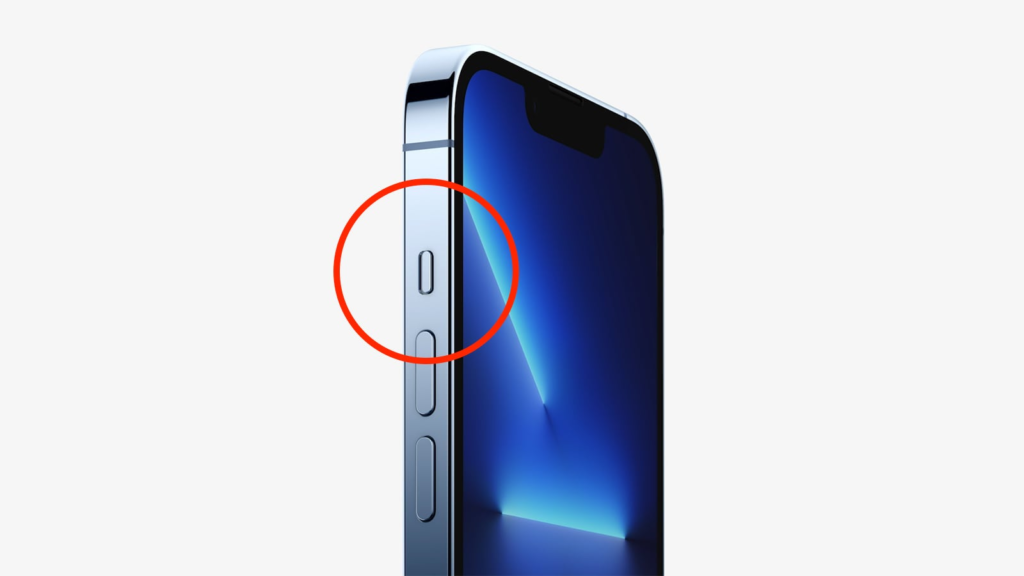Turning off your iPhone 13 may seem like a simple task, but with the changes in Apple’s button configurations, it can be slightly different from previous models. Whether you want to power down your device to save battery, perform a reset, or troubleshoot an issue, knowing how to turn off iPhone 13 properly is essential.
In this guide, we will walk you through various methods to turn off your iPhone 13, including using the physical buttons, turning it off via settings, and troubleshooting issues if your device doesn’t respond.
Why You May Need to Turn Off Your iPhone 13
Before diving into the steps, let’s explore some common reasons why you might need to turn off your iPhone 13:
- Saving Battery Life: If your battery is running low and you want to conserve power until you can recharge, turning off your iPhone is an effective option.
- Troubleshooting Issues: If your iPhone is experiencing lag, freezing, or app crashes, a restart can help resolve minor software issues.
- Software Updates: Some system updates require your device to be turned off and restarted to complete the installation process.
- Safe Storage: If you’re storing your iPhone for an extended period, turning it off can help preserve the battery.
Method 1: How to Turn Off iPhone 13 Using Buttons
The simplest and quickest way to turn off your iPhone 13 is by using the side and volume buttons. Here’s how:
Steps to Turn Off iPhone 13 Using Physical Buttons:

- Press and Hold the Side and Volume Buttons:
- Locate the Side button on the right side of your iPhone.
- Locate the Volume Up or Volume Down button on the left side of your device.
- Press and hold both buttons simultaneously.
- Wait for the Power-Off Slider:
- After holding the buttons for a few seconds, you will see the slide to power off option appear on the screen.
- Swipe to Power Off:
- Drag the slider from left to right to turn off your iPhone.
- Wait for Shutdown:
- Your iPhone 13 screen will go black, indicating that it has successfully powered down.
Method 2: How to Turn Off iPhone 13 Without Using Buttons
If your iPhone’s buttons are not working properly or you prefer an alternative method, you can turn off your iPhone 13 through the settings menu.
Steps to Turn Off iPhone 13 Without Buttons:
- Open the Settings App:
- Tap the Settings icon on your home screen.
- Go to General Settings:
- Scroll down and select General from the list.
- Select Shut Down:
- Scroll to the bottom and tap Shut Down.
- Swipe to Power Off:
- The slide to power off option will appear. Swipe the slider to turn off your iPhone.
This method is useful if your physical buttons are unresponsive or you prefer a software-based approach.
Method 3: How to Force Restart iPhone 13
If your iPhone 13 is frozen and not responding to normal shutdown methods, a force restart may be necessary. This process does not erase any data but helps in troubleshooting unresponsive issues.
Steps to Force Restart iPhone 13:
- Press and Release Volume Up Button:
- Quickly press and release the Volume Up button.
- Press and Release Volume Down Button:
- Quickly press and release the Volume Down button.
- Press and Hold the Side Button:
- Keep holding the Side button until the Apple logo appears.
- Wait for Reboot:
- Your iPhone 13 will restart automatically.
A force restart can help resolve many common software glitches and unresponsive screen issues.
How to Turn On iPhone 13 After Turning It Off
Once you have successfully turned off your iPhone 13, you may need to turn it back on. The process is simple:
Steps to Turn On iPhone 13:
- Press and Hold the Side Button:
- Locate the Side button on the right side of your device.
- Press and hold it until the Apple logo appears.
- Wait for Boot-Up:
- Your iPhone 13 will take a few seconds to restart and display the lock screen.
- Enter Your Passcode:
- If required, enter your passcode to access your home screen.
Troubleshooting: What If You Can’t Turn Off Your iPhone 13?
If your iPhone 13 is not turning off using the standard methods, you may need to troubleshoot the issue.
Common Issues and Fixes:
- Unresponsive Screen: Try using the force restart method to power down the device.
- Side or Volume Buttons Not Working: Use the settings method to turn off your iPhone.
- Software Glitches: Ensure your iOS is up to date by going to Settings > General > Software Update.
- Device Freezing Frequently: If your iPhone often becomes unresponsive, consider resetting all settings by going to Settings > General > Reset > Reset All Settings.
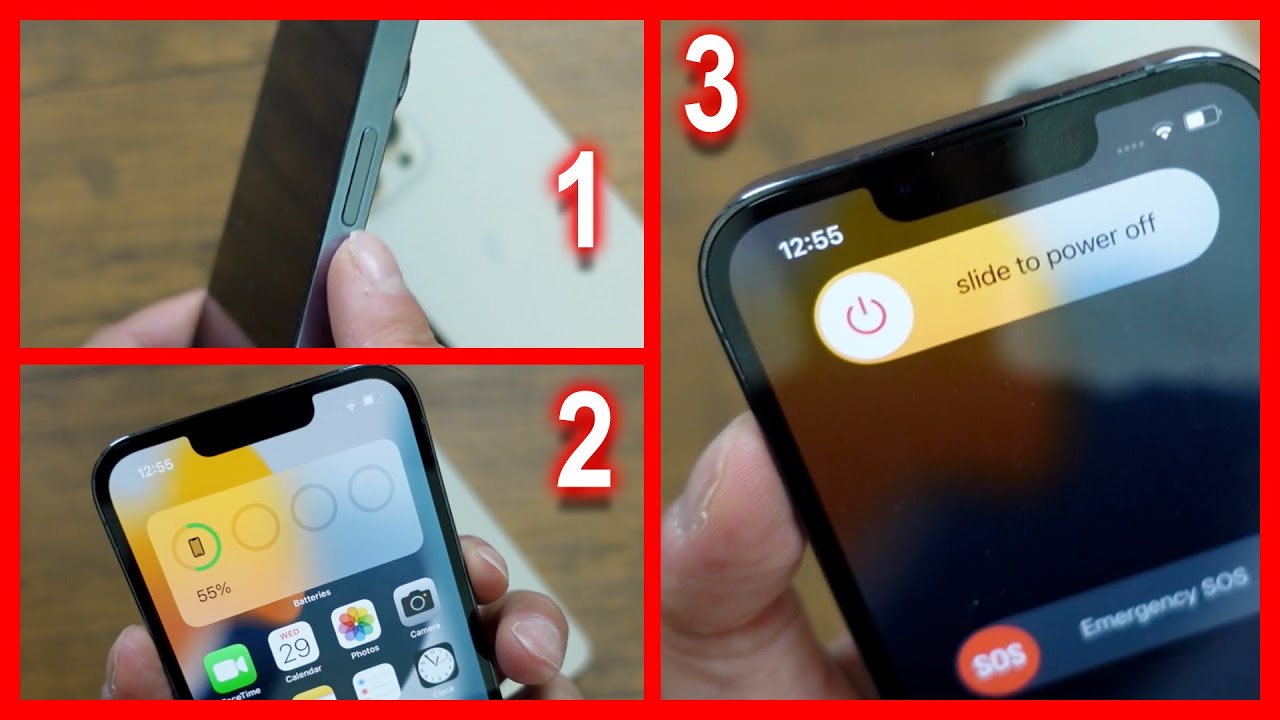
Conclusion
Knowing how to turn off iPhone 13 is essential for troubleshooting, saving battery, and maintaining your device’s performance. Whether you prefer using the physical buttons or shutting it down through settings, this guide provides multiple methods to turn off your iPhone easily. Additionally, we covered how to force restart an unresponsive device and how to turn it back on after shutdown.
If your iPhone 13 continues to experience power-related issues, consider checking for software updates or contacting Apple Support for further assistance. With these steps, you can confidently power down and restart your iPhone 13 whenever necessary.