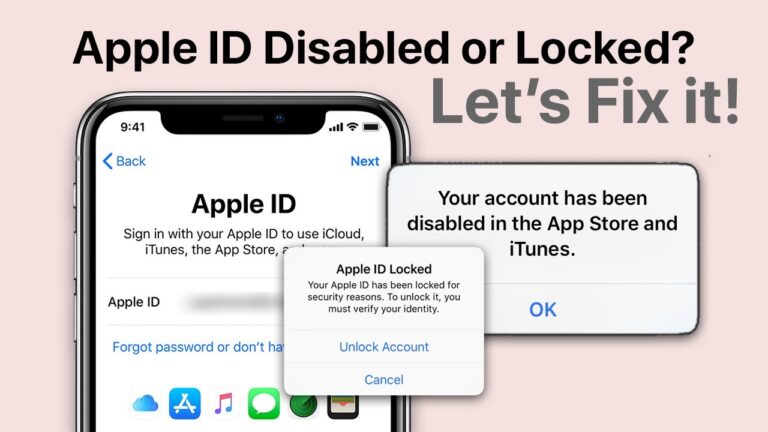Apple accounts play a crucial role in accessing various Apple services, including the App Store, iCloud, iMessage, and more. However, encountering an “Apple account disabled” message can be frustrating and disruptive. If your Apple ID is disabled, you won’t be able to sign in, make purchases, or use key Apple services. This guide explores the reasons behind an Apple account getting disabled, possible solutions, and how to prevent future occurrences.
Why Is My Apple Account Disabled?
If you see the message “Your Apple ID has been disabled,” it could be due to several reasons, including security concerns, repeated incorrect password attempts, or account violations. Below are the common causes:
1. Too Many Incorrect Login Attempts
Repeatedly entering the wrong password can trigger Apple’s security system to disable your account temporarily. This measure prevents unauthorized access and protects your personal data.
2. Security Concerns or Suspicious Activity
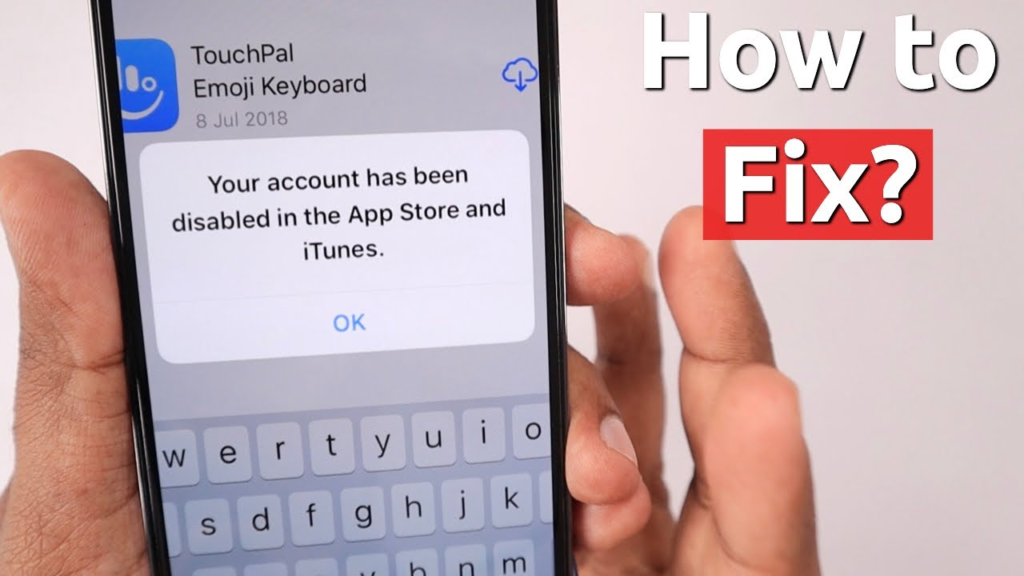
Apple may disable an account if it detects suspicious activity, such as:
- Logging in from multiple locations in a short period
- Using third-party apps to access Apple services
- An unusual number of purchases in a short time
3. Billing and Payment Issues
If there are payment issues, such as a disputed charge, expired credit card, or failed transaction attempts, Apple might disable your account to prevent further unauthorized payments.
4. Violation of Apple’s Terms and Conditions
If an account is flagged for violating Apple’s policies—such as fraudulent activities, sharing accounts, or misusing services—it could be disabled permanently or temporarily.
5. Apple ID Hacked or Compromised
If Apple suspects that your account has been hacked, they may disable it as a precautionary measure to prevent unauthorized access and data loss.
How to Fix an Apple Account Disabled Issue
If you are facing an “Apple account disabled” problem, there are several ways to restore access to your account. Follow these steps:
1. Reset Your Password
One of the simplest fixes is resetting your Apple ID password. Follow these steps:
- Go to Apple’s ID website.
- Enter your Apple ID and follow the on-screen instructions.
- Verify your identity using your registered email, phone number, or security questions.
- Set a new password and try logging in again.
2. Unlock Your Apple ID Using Two-Factor Authentication
If you have two-factor authentication (2FA) enabled, follow these steps:
- On your trusted Apple device, go to Settings > [Your Name] > Password & Security.
- Tap Change Password and follow the instructions.
- Try signing in with your new credentials.
3. Contact Apple Support
If resetting your password doesn’t work, you should contact Apple Support:
- Visit Apple’s Support Page.
- Select “Apple ID” and explain the issue.
- Follow the instructions to verify your identity and unlock your account.
4. Check for Billing Issues
If your account was disabled due to a billing issue:
- Open the App Store or iTunes Store.
- Sign in with your Apple ID.
- Update your payment details or resolve any pending charges.
5. Wait for 24 Hours
In some cases, Apple temporarily disables an account for security reasons. If you’ve attempted too many failed login attempts, wait for at least 24 hours before trying again.
How to Prevent Your Apple Account from Being Disabled
To avoid future issues with your Apple ID, follow these best practices:
1. Use Strong Passwords
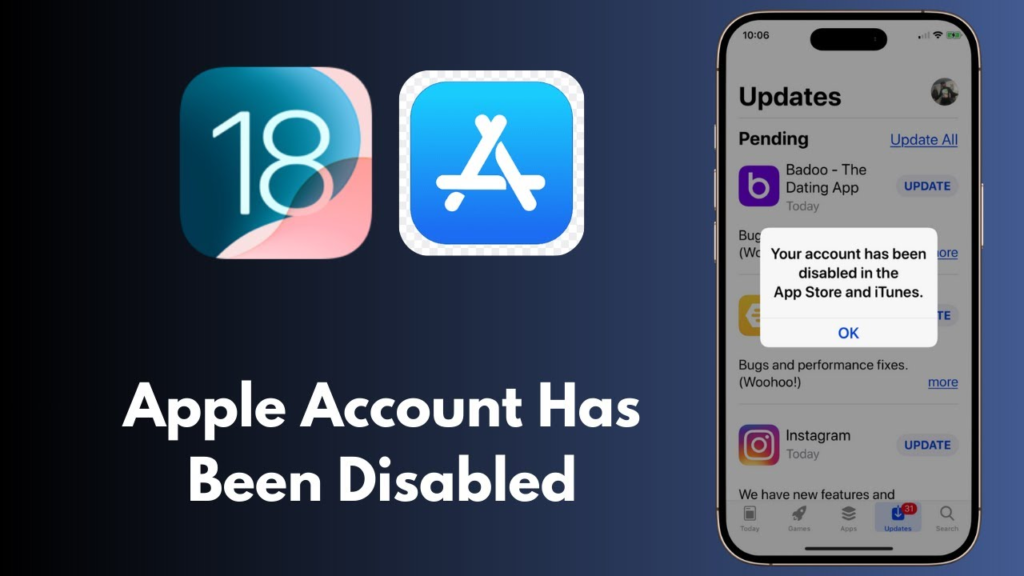
Create a strong and unique password for your Apple ID to minimize the risk of unauthorized access. Avoid using easily guessable passwords like “123456” or “password.”
2. Enable Two-Factor Authentication
Two-factor authentication adds an extra layer of security. Even if someone gets your password, they won’t be able to access your account without the verification code sent to your trusted devices.
3. Keep Your Payment Details Updated
Ensure that your credit/debit card details are up-to-date to avoid payment-related account suspensions.
4. Avoid Using Third-Party Apps
Unauthorized third-party apps that try to access Apple services can lead to your account being disabled. Always use official Apple apps and services.
5. Be Cautious with Login Attempts
If you forget your password, avoid excessive failed login attempts. Instead, reset your password using Apple’s official recovery tools.
6. Monitor Your Account for Suspicious Activity
Regularly check your Apple ID login history for unusual activity. If you receive an Apple ID security notification for a login attempt you didn’t recognize, change your password immediately.
Conclusion
An “Apple account disabled” message can be concerning, but it is often a security measure to protect your data. Understanding the causes, knowing how to fix the issue, and following preventive measures can help you regain access and avoid future account lockouts. If your account remains disabled despite multiple attempts, contacting Apple Support is the best course of action.
By staying proactive with security settings, using strong passwords, and keeping your billing details updated, you can ensure a seamless Apple experience without interruptions.