In today’s digital age, location-sharing features on smartphones and apps have become a norm, allowing family, friends, and even companies to track your whereabouts. However, there are times when you might want to stop sharing your location discreetly, without alerting anyone. Whether it’s for privacy reasons, personal safety, or just a temporary break from being tracked, knowing how to stop sharing location without notifying is essential.
This guide will provide you with multiple methods to achieve this on different devices and applications, ensuring that you can maintain your privacy without raising suspicion.
Why You Might Want to Stop Sharing Location Discreetly
Before diving into the methods, it is important to understand why someone might want to stop sharing their location without notifying others:
- Privacy Concerns – You may want to keep your movements private without alerting others that you’ve turned off location sharing.
- Avoiding Unnecessary Tracking – Certain apps continuously track location, and stopping this can improve battery life and reduce data usage.
- Personal Safety – If you feel unsafe sharing your exact location, turning off tracking discreetly can be a precautionary step.
- Surprise Planning – Planning a surprise for a friend or loved one? Turning off location sharing without notifying them can help maintain secrecy.
How to Stop Sharing Location Without Notifying on iPhone
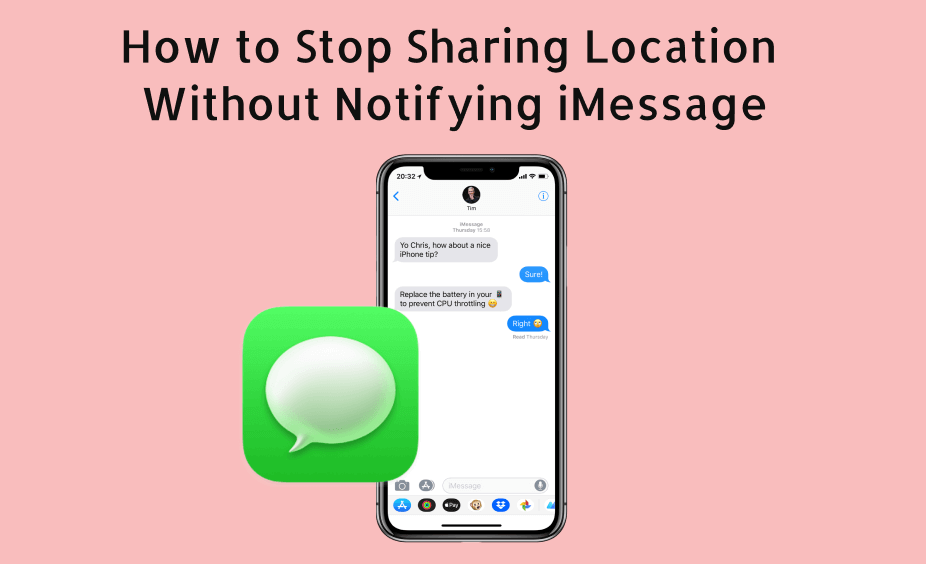
Apple devices come with various location-sharing features, mainly through Find My Friends, iMessage, and other apps. Here are some ways to stop sharing your location without sending a notification:
1. Use Airplane Mode
One of the simplest ways to stop sharing your location without notifying is to turn on Airplane Mode. When enabled, it disconnects your device from Wi-Fi and cellular networks, making location tracking ineffective.
Steps to enable Airplane Mode:
- Swipe down from the top-right corner of your iPhone (or up from the bottom on older models).
- Tap the Airplane Mode icon.
- Your device will disconnect from all networks, preventing location updates.
However, this method also disables calls, messages, and internet access, which may not be convenient.
2. Turn Off Location Services for Specific Apps
If you want to stop sharing your location on a particular app (such as Find My Friends or Google Maps), you can disable location access for that specific app.
Steps to disable location access for apps:
- Open Settings.
- Navigate to Privacy & Security.
- Tap Location Services.
- Scroll down to find the app you want to restrict.
- Select Never or While Using the App to limit tracking.
3. Disable ‘Find My iPhone’ Temporarily
If you use Find My iPhone to share your location with friends or family, you can temporarily disable it without sending a notification.
Steps to disable Find My iPhone:
- Open Settings and tap your Apple ID at the top.
- Select Find My.
- Tap Find My iPhone and toggle it off.
- Enter your Apple ID password to confirm.
This will stop sharing your location, but be aware that this might also prevent you from tracking your device if lost.
How to Stop Sharing Location Without Notifying on Android
Android devices also have location-sharing features through Google services and various apps. Here’s how you can stop sharing your location discreetly:
1. Disable Location Sharing on Google Maps
Google Maps allows users to share their real-time location. To stop sharing without notifying:
Steps to stop sharing location on Google Maps:
- Open Google Maps.
- Tap on your profile picture and select Location sharing.
- Find the person you want to stop sharing with and tap Stop.
Google does not send notifications when you stop sharing location, making this an effective discreet method.
2. Turn Off Location Services
Another way to prevent location tracking without notifications is to disable location services entirely.
Steps to turn off location services on Android:
- Open Settings.
- Navigate to Location.
- Toggle Use Location off.
This method prevents all apps from accessing your location but may affect some essential services like navigation and weather updates.
3. Use a Fake GPS App
If you need to appear in a different location rather than just turning off tracking, using a fake GPS app can be useful.
Steps to use a fake GPS app:
- Download a Fake GPS Location app from the Google Play Store.
- Enable Developer Options in your phone’s settings.
- Select the fake GPS app as the Mock Location App.
- Set a random location within the app.
This method allows you to remain ‘visible’ while sending a false location.
Alternative Methods to Stop Location Sharing Without Notifying
1. Use Another Device
If you need to appear in a specific location while actually being elsewhere, leave your phone at a trusted location and use another device to check in.
2. Sign Out of Your Google or Apple ID
Signing out of your account can prevent tracking but may disable essential services.
3. Disable Background Location Tracking
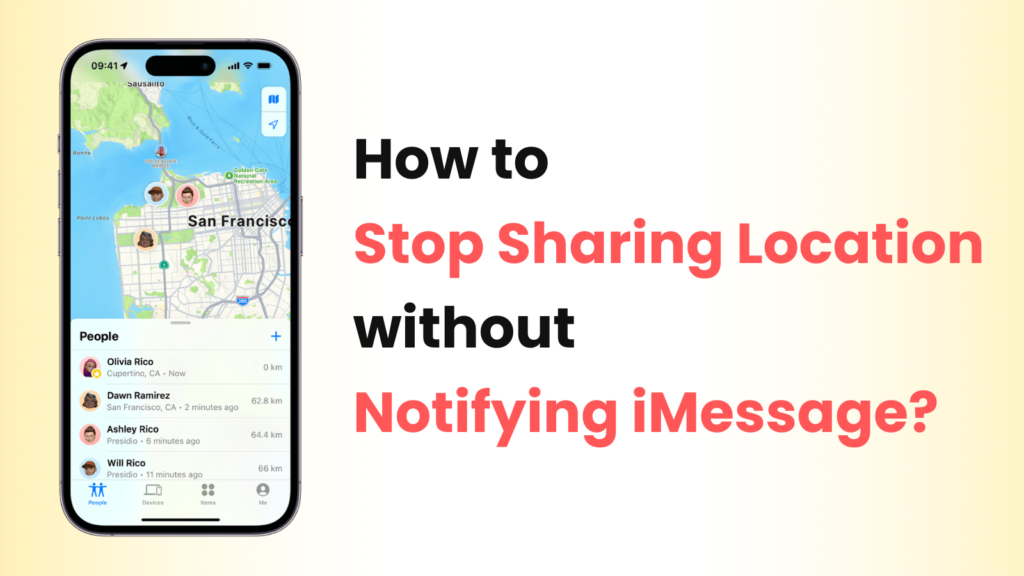
Many apps track your location even when not in use. You can limit background tracking in your phone’s settings:
- On iPhone: Settings > Privacy > Location Services > Select App > Never or While Using the App.
- On Android: Settings > Apps & notifications > Select App > Permissions > Disable Location Access.
Final Thoughts: Protecting Your Privacy
Understanding how to stop sharing location without notifying others is crucial in today’s connected world. Whether you’re using an iPhone or Android, multiple methods can help you maintain privacy without raising suspicion. From enabling Airplane Mode to using fake GPS apps, the choice depends on your needs.
Maintaining control over your location data is an essential part of digital privacy. By following the steps outlined in this guide, you can stop sharing your location discreetly while ensuring your safety and confidentiality.
By implementing these methods, you can confidently manage your location-sharing settings without alerting anyone. Whether you are looking to maintain privacy, save battery life, or simply avoid unnecessary tracking, these techniques will help you achieve that goal effortlessly.

