In today’s fast-paced world, keeping track of important tasks, appointments, and deadlines can be challenging. Fortunately, Apple provides a built-in Reminders app that allows iPhone users to easily set reminders and stay organized. Whether you need a simple to-do list or location-based alerts, the iPhone Reminders app is a powerful tool for managing your daily life efficiently.
Why Use Reminders on iPhone?
The Reminders app is a versatile and user-friendly tool that allows you to:
- Create reminders with due dates and times.
- Organize tasks into different lists.
- Set location-based reminders.
- Share reminder lists with others.
- Sync reminders across Apple devices using iCloud.
- Use Siri to create reminders hands-free.
Now, let’s dive into the step-by-step process of how to set reminder on iPhone and explore its features in detail.
How to Set Reminder on iPhone Using the Reminders App
Setting reminders on your iPhone is simple and straightforward. Follow these steps:
1. Open the Reminders App
The Reminders app comes pre-installed on all iPhones. If you cannot find it, use the Spotlight Search feature by swiping down on the home screen and typing “Reminders.”

2. Create a New Reminder
- Tap the “New Reminder” button or the + icon at the bottom of the screen.
- Enter a title for your reminder (e.g., “Doctor’s Appointment”).
3. Set a Due Date and Time
- Tap “Details” to add a specific date and time.
- Toggle “Remind me on a day” and choose the desired date.
- Toggle “Remind me at a time” to set a specific time.
4. Add a Location-Based Reminder
One of the most useful features of the Reminders app is setting location-based alerts. To enable this:
- Tap “Add Location.”
- Enter an address or select from saved locations like “Home” or “Work.”
- Choose whether you want the reminder to trigger when you arrive or leave the location.
5. Set Recurring Reminders
If you need a reminder to repeat regularly:
- Tap “Repeat” and select options like daily, weekly, monthly, or yearly.
- Customize the frequency if necessary.
6. Add Notes or Attachments
For additional context, you can add notes or attach images to your reminder:
- Tap “Notes” to include extra details.
- Tap “Add Image” to attach a photo from your gallery.
7. Organize Reminders into Lists
To keep your reminders organized:
- Tap “Add List” and name it (e.g., “Work Tasks,” “Grocery List”).
- Move reminders to different lists for better categorization.
8. Share Reminder Lists
If you need to collaborate with others:
- Tap the “Share” button and invite contacts.
- They will receive access to the list and can add or edit reminders.
How to Set Reminder on iPhone Using Siri
If you prefer a hands-free approach, you can use Siri to set reminders quickly:
- Activate Siri by saying “Hey Siri” or holding the side/home button.
- Say something like “Remind me to call Mom at 6 PM.”
- Siri will confirm and add the reminder to your list.
Managing and Editing Reminders
Once you’ve set reminders, you may need to modify or delete them. Here’s how:
1. Editing a Reminder
- Open the Reminders app.
- Tap on the reminder you want to change.
- Modify the title, date, time, location, or other details.
- Tap “Done” to save changes.
2. Marking a Reminder as Complete
- Tap the circle next to a reminder to mark it as done.
- Completed reminders move to the “Completed” section.
3. Deleting a Reminder
- Swipe left on a reminder and tap “Delete”.
- Alternatively, tap “Edit”, select the reminder, and choose “Delete”.
Advanced Reminder Features
1. Smart Lists
Apple’s Reminders app offers Smart Lists, which automatically categorize reminders based on due dates, flagged items, or location-based triggers.
2. Priority Levels
To highlight urgent tasks, you can assign priority levels:
- Tap “Details” and select “Priority” (Low, Medium, or High).
3. Subtasks
Break down tasks into smaller steps:
- Tap “Add Subtask” under a main reminder.
- Create multiple subtasks for better task management.
4. Using Reminders on Lock Screen
When a reminder notification appears, you can:
- Snooze it for later.
- Mark it as complete.
- Tap the notification to open the Reminders app and view details.
Syncing Reminders Across Apple Devices
To ensure your reminders sync seamlessly across your Apple ecosystem (iPhone, iPad, Mac, Apple Watch):
- Go to Settings > [Your Name] > iCloud.
- Toggle on “Reminders” to enable iCloud syncing.
- Now, all your reminders will be accessible from any Apple device signed into the same Apple ID.
Troubleshooting Reminder Issues
1. Reminders Not Syncing?
- Ensure iCloud Reminders is enabled in Settings.
- Restart your device.
- Sign out and back into your Apple ID.
2. Siri Not Setting Reminders?
- Go to Settings > Siri & Search and enable “Listen for ‘Hey Siri'”.
- Check your internet connection.
3. Reminder Notifications Not Working?
- Go to Settings > Notifications > Reminders.
- Ensure Allow Notifications is enabled.
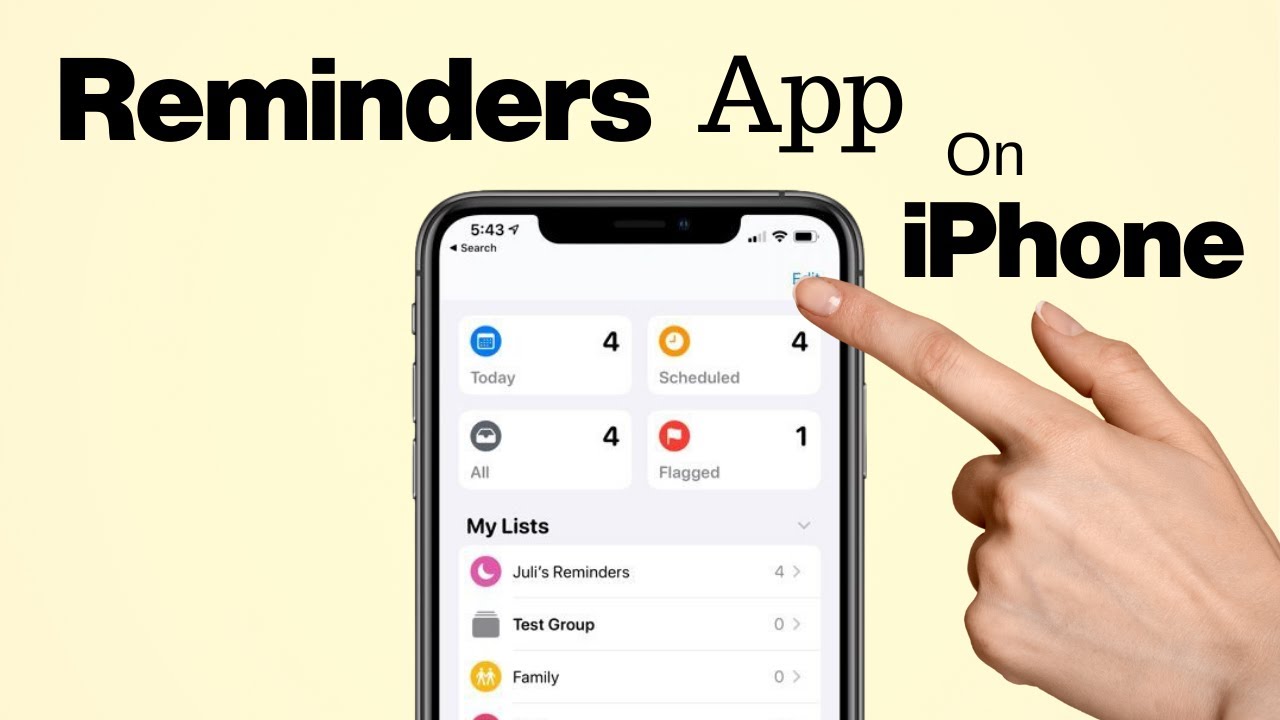
Conclusion
Setting reminders on iPhone is an incredibly useful way to stay organized and on top of daily tasks. Whether you use the Reminders app manually or leverage Siri for hands-free assistance, Apple makes it easy to manage appointments, deadlines, and to-do lists. By customizing your reminders with location-based alerts, recurring events, and shared lists, you can enhance productivity and ensure nothing slips through the cracks. Start using reminders today and simplify your life effortlessly!

