If you own a Verizon router, you may encounter a situation where the device’s LED indicator starts blinking white. While this may seem concerning, it is often a sign of the router going through a startup or firmware update process. However, in some cases, a Verizon router blinking white continuously could indicate an issue that requires troubleshooting.
In this guide, we will explore the reasons behind a Verizon router blinking white, how to fix it, and preventive measures to avoid connectivity issues in the future.
What Does a Verizon Router Blinking White Indicate?
The LED lights on your Verizon router serve as status indicators that communicate various states of the device. When your Verizon router is blinking white, it typically means one of the following:
- The router is booting up after being restarted.
- A firmware update is in progress.
- The device is trying to establish a stable connection.
- There is a minor connectivity issue that needs to be resolved.
While a blinking white light is normal during startup, if it persists for an extended period, it may indicate a problem.
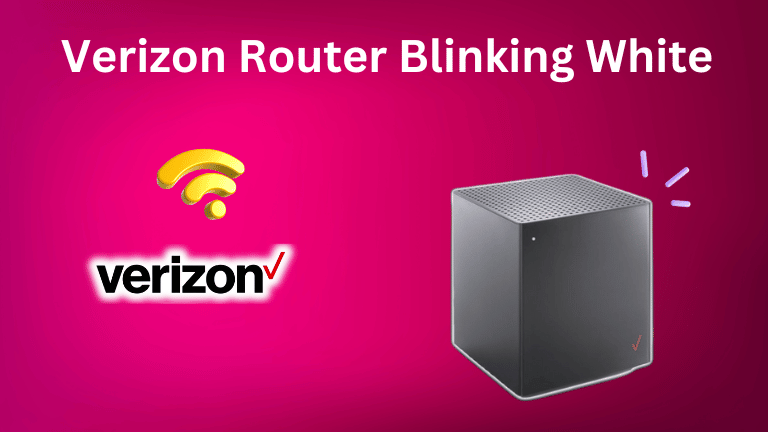
Common Causes of a Verizon Router Blinking White
Several factors can cause a Verizon router to blink white continuously. Some of the most common reasons include:
1. Firmware Update in Progress
Verizon periodically releases firmware updates to improve router performance and security. During this process, the router may blink white as it installs the new update.
2. Power Cycle or Restart
If the router was recently restarted or powered on, it will blink white while initializing. This is normal and should resolve itself within a few minutes.
3. Internet Connectivity Issues
A blinking white light may indicate that the router is having trouble establishing a connection with the ISP (Internet Service Provider). This can happen due to network outages, loose cables, or service disruptions.
4. Loose or Damaged Cables
If the cables connecting your router to the modem or power source are loose or damaged, the router may struggle to establish a stable connection, causing the white blinking light.
5. Overheating or Hardware Malfunctions
Excessive heat buildup or internal hardware malfunctions can disrupt router operations, leading to continuous blinking white lights.
6. Faulty or Weak Signal Strength
If the router is positioned too far from the modem or faces interference from other electronic devices, it may struggle to establish a proper connection.
How to Fix a Verizon Router Blinking White
If your Verizon router is blinking white for an unusually long time, you can try the following troubleshooting steps to resolve the issue.
1. Restart Your Router
A simple restart can often resolve minor connectivity issues. To do this:
- Unplug the router from the power source.
- Wait for about 5 minutes.
- Plug the router back in and turn it on.
- Wait for the LED light to stabilize.
2. Check for a Firmware Update
If your router is updating its firmware, allow it some time to complete the process. Avoid unplugging or resetting the device during an update, as it can cause further issues.
3. Verify Internet Connection
- Check if your internet service is working by testing another device.
- If you suspect an outage, contact Verizon support to confirm service status.
4. Inspect Cables and Connections
- Ensure all cables are securely connected.
- Replace any damaged cables.
- If using a wired connection, try switching to a different Ethernet port on the router.
5. Reset the Router
If the problem persists, resetting the router to its factory settings may help. Here’s how:
- Locate the reset button (usually at the back of the router).
- Use a pin or paperclip to press and hold the reset button for about 10-15 seconds.
- Release the button and wait for the router to reboot.
- Reconfigure your network settings as needed.
6. Move the Router to a Better Location
If interference is causing connectivity issues:
- Place the router in a central location away from walls and electronic devices.
- Avoid placing it near microwaves, cordless phones, or Bluetooth devices.
- Elevate the router to ensure better signal distribution.
7. Contact Verizon Support
If none of the above solutions work, reach out to Verizon customer support. They can check for network outages, perform remote diagnostics, or arrange for a replacement if the router is faulty.
Preventive Measures to Avoid a Verizon Router Blinking White Issue
To minimize the chances of encountering this issue in the future, consider the following preventive measures:
- Regularly update your router firmware to ensure optimal performance and security.
- Keep your router clean and well-ventilated to prevent overheating.
- Use high-quality cables to avoid connectivity problems.
- Perform periodic reboots to clear temporary network glitches.
- Monitor internet connection stability and report frequent disconnections to Verizon.

Conclusion
A Verizon router blinking white is a common occurrence that usually resolves itself within a few minutes. However, if the issue persists, it could indicate a problem with firmware updates, internet connectivity, or hardware malfunctions. By following the troubleshooting steps outlined in this guide, you can quickly resolve the issue and restore your internet connection.
If none of the solutions work, contacting Verizon customer support is the best course of action. Maintaining your router properly and staying informed about software updates can help prevent such issues in the future, ensuring a seamless internet experience.

